Bash script that search files within a ZIP archive for lines matching given string or pattern using zipgrep tool.
#!/bin/sh
# zipgrep Util 0.1
# Result ziprep by directory file
# @Jorge Iglesias
# Note: root users
if [ "$(whoami)" != 'root' ]; then
echo "You have no permission to run $0 as non-root user"
exit 1;
fi
clear
echo "zipgrep Util 0.1"
echo "Jorge Iglesias"
echo "----------------"
echo "Input pattern"
printf "> "
read pattern
echo "Input directory grep"
printf "> "
read directory
echo "Input directory output results"
printf "> "
read directoryOut
# Control will enter here if $DIRECTORY doesn't exist.
if [ ! -d "$directoryOut" ]; then
mkdir $directoryOut
fi
cd $directory
index=0
for file in `dir -d *` ; do
index=$((index+1))
zipgrep $pattern $file > $directoryOut/$file.out
# Control file size and delete files with size 0
fileSize=$(stat -c "%s" $directoryOut/$file.out)
if [ $fileSize = 0 ]; then {
index=$((index-1))
rm $directoryOut/$file.out
}
fi
done
echo "Pattern found in $index files."
Wednesday, July 25, 2012
Monday, July 23, 2012
How to convert .ico files to .png - Linux
# convert start_server.ico start_server.png
bash: convert: command not found...
Install package 'ImageMagick' to provide command 'convert'? [N/y]
* Running..
* Resolving dependencies..
* Waiting for authentication..
* Waiting in queue..
* Resolving dependencies..
* Downloading packages..
* Testing changes..
* Installing packages..
* Scanning applications..
# convert start_server.ico start_server.png
Wednesday, July 11, 2012
Setting up a WebSphere Application Server 8.0 for Collaborative Lifecycle Management 4.0
Environment:
- Windows 7 Enterprise sp1 64 bit
- IBM WebSphere Application Server 8.0.0.3
- IBM Rational Team Concert 4.0
Using the Integrated Solutions Console for the server Ensure you have completed the following tasks:
- The Java 2 Security option must be turned off. If this option is turned on in WAS, the web application will not start.
Note: This document does not provide details for configuring WebSphere authentication or SSL, which is a complex topic. Detailed information about the various authentication and encryption options is covered in the WebSphere Application Server InformationCenter.
Procedure
- Name: java.awt.headless, Value: true- Name: org.eclipse.emf.ecore.plugin.EcorePlugin.doNotLoadResourcesPlugin, Value: true
- Name: log4j.configuration, Value: file:///JazzInstallDir/server/conf/startup_log4j.properties
Note: If you are connecting to an Oracle database or SQL Server database, you have to add:
- Name: ORACLE_JDBC_DRIVER_FILE, Value: Absolute path to the JDBC driver/ojdbc6.jar
- Name: SQLSERVER_JDBC_DRIVER_FILE, Value: Absolute path to the JDBC driver/sqljdbc4.jar
Click Save directly to the master configuration and restart the application server.
Information source:
- IBM Rational Help - Setting up a WebSphere Application Server
- Windows 7 Enterprise sp1 64 bit
- IBM WebSphere Application Server 8.0.0.3
- IBM Rational Team Concert 4.0
Using the Integrated Solutions Console for the server Ensure you have completed the following tasks:
- The Java 2 Security option must be turned off. If this option is turned on in WAS, the web application will not start.
- Click Security > Global security.
- Under Java 2 security, clear the check box for Use Java 2 security to restrict application access to local resources.
- Ensure that the Enable administrative security and Enable application security check boxes are selected.
- Ensure that the Use available authentication data when an unprotected
URI is accessed application server security setting is selected.
- Click Security > Global security > Web and SIP security > General settings.
- Click the Use available authentication data when an unprotected URI is accessed check box.
- Click OK and Save directly to the master configuration.
Note: This document does not provide details for configuring WebSphere authentication or SSL, which is a complex topic. Detailed information about the various authentication and encryption options is covered in the WebSphere Application Server InformationCenter.
Procedure
- Jazz Team Server requires several specific settings on the Java Virtual Machine in which it runs. To set these properties click Servers > Server Types > WebSphere application servers > Server1
- Under Server Infrastructure, click Java and Process Management > Process definition.
- Under Additional Properties, click Java Virtual Machine.
- Add the value 4096 to Initial Heap.
- Add the value 4096 to Maximum Heap Size. (The figure here is only a suggestion; set the value according to your environment. A typical medium-size team can use a value of 4096 MB, providing 4 GB of heap memory for the Jazz Team Server process on a 64-bit computer. It is important to use the same amount for Initial and Maximum heap sizes)
- In the Generic JVM arguments field,
type the following line (for Windows):
-Xmx4g -Xms4g -Xmn512m -Xgcpolicy:gencon -Xcompressedrefs -Xgc:preferredHeapBase=0x100000000 - Click Apply, and then click Save directly to the master configuration.
- Add these custom properties:
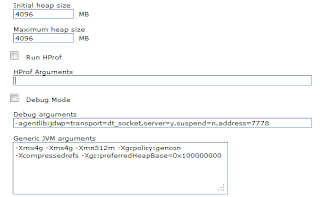
- Name: java.awt.headless, Value: true- Name: org.eclipse.emf.ecore.plugin.EcorePlugin.doNotLoadResourcesPlugin, Value: true
- Name: log4j.configuration, Value: file:///JazzInstallDir/server/conf/startup_log4j.properties
Note: If you are connecting to an Oracle database or SQL Server database, you have to add:
- Name: ORACLE_JDBC_DRIVER_FILE, Value: Absolute path to the JDBC driver/ojdbc6.jar
- Name: SQLSERVER_JDBC_DRIVER_FILE, Value: Absolute path to the JDBC driver/sqljdbc4.jar
Click Save directly to the master configuration and restart the application server.
Information source:
- IBM Rational Help - Setting up a WebSphere Application Server
Subscribe to:
Posts (Atom)


