- Windows 7 Enterprise sp1 64 bit
- IBM WebSphere Application Server 8.0.0.3
- IBM Rational Team Concert 4.0
Using the Integrated Solutions Console for the server Ensure you have completed the following tasks:
- The Java 2 Security option must be turned off. If this option is turned on in WAS, the web application will not start.
- Click .
- Under Java 2 security, clear the check box for Use Java 2 security to restrict application access to local resources.
- Ensure that the Enable administrative security and Enable application security check boxes are selected.
- Ensure that the Use available authentication data when an unprotected
URI is accessed application server security setting is selected.
- Click .
- Click the Use available authentication data when an unprotected URI is accessed check box.
- Click OK and Save directly to the master configuration.
Note: This document does not provide details for configuring WebSphere authentication or SSL, which is a complex topic. Detailed information about the various authentication and encryption options is covered in the WebSphere Application Server InformationCenter.
Procedure
- Name: JAZZ_HOME, Value: file:///JazzInstallDir/server/conf
- Name: java.awt.headless, Value: true- Name: org.eclipse.emf.ecore.plugin.EcorePlugin.doNotLoadResourcesPlugin, Value: true
- Name: log4j.configuration, Value: file:///JazzInstallDir/server/conf/startup_log4j.properties
Note: If you are connecting to an Oracle database or SQL Server database, you have to add:
- Name: ORACLE_JDBC_DRIVER_FILE, Value: Absolute path to the JDBC driver/ojdbc6.jar
- Name: SQLSERVER_JDBC_DRIVER_FILE, Value: Absolute path to the JDBC driver/sqljdbc4.jar
Click Save directly to the master configuration and restart the application server.
Information source:
- IBM Rational Help - Setting up a WebSphere Application Server


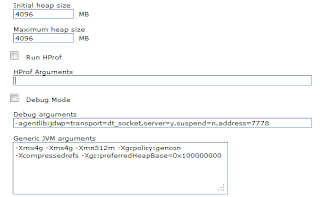

No comments:
Post a Comment